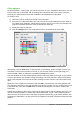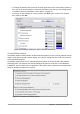Operation Manual
Color options
On the LibreOffice – Colors page, you can specify colors to use in LibreOffice documents. You can
select a color from a color table, edit an existing color, and define new colors. These colors are
stored in your color palette and are then available in all components of LibreOffice.
To modify a color:
1) Select the color to modify from the list or the color table.
2) Enter the new values that define the color. You can choose the RGB (Red, Green, Blue) or
the CMYK (Cyan, Magenta, Yellow, Black) system to specify your color. The changed color
appears in the lower of the two color preview boxes at the top.
3) Modify the Name as required.
4) Click the Modify button. The newly defined color is now listed in the Color table.
Figure 22: Defining colors to use in color palettes in LibreOffice
Alternatively, click the Pick button to open the Pick a Color dialog, shown in Figure 23. Here you
can select a color from the window on the left, or you can enter values on the right using your
choice of RGB, CMYK, or HSB (Hue, Saturation and Brightness) values.
The color window on the left is linked directly with the color input fields on the right; as you choose
a color in the window, the numbers change accordingly. The color field at the lower left shows the
value of the selected color on the left and the currently set value from the color value fields on the
right.
Modify the color components as required and click OK to exit the dialog. The newly defined color
now appears in the lower of the color preview boxes shown in Figure 22. Type a name for this color
in the Name box, then click the Add button. A small box showing the new color is added to the
Color table.
Another way to define or alter colors is through the Colors page of the Area dialog, where you can
also save and load palettes, a feature that is not possible here. In Calc, draw a temporary draw
object and use the context menu of this object to open the Area dialog. If you load a palette in one
component of LibreOffice, it is only active in that component; the other components keep their own
palettes.
Chapter 2 Setting up LibreOffice | 41