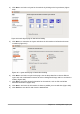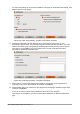Operation Manual
Note
Because HTML markup language has fewer formatting possibilities than a text
document in OpenDocument Format, Writer/Web cannot provide all formatting features
for HTML documents and some formatting dialogs have fewer options available. For
example, an HTML paragraph has no tab settings.
Creating and editing an HTML document
To create an HTML document, choose File > New > HTML Document. Writer/Web opens a blank
document in web display mode. You can now add content to the document by typing or pasting
text, images, tables, and other objects. Use all the Writer/Web formatting resources including
styles to format the content. When you have finished, save the document with the HTML file type.
If you need to add HTML content directly into the document, enter HTML Source editing mode by
clicking the HTML Source icon on the toolbar or choosing View > HTML Source from the menu
bar. In that mode, Writer/Web turns into a notepad-like text editor (Figure 339).
Note
The HTML markup content generated by Writer/Web is limited to the production of a
displayable document in a web browser. It does not consider other components of a
website such as external cascading style sheets (CSS), external javascript, or other
script languages. Use the HTML Source mode to manually insert links to these external
components into the page.
Checking a web page in a browser
It is important to check your web pages (HTML documents) in a web browser such as Mozilla
Firefox, Google Chrome, Microsoft Edge, or Safari. Not all browsers render HTML files the same
way, so if possible, check the contents in several browsers.
To make LibreOffice open your default web browser and display the contents of a document, go to
File > Preview in Web Browser. You can also open any web browser and then open the HTML
file in it.
Chapter 12 Creating Web Pages | 349