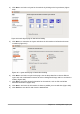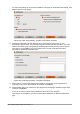Operation Manual
3) Type the file name to save the pages under.
4) Specify which style indicates a new page by using the Styles drop-down list at the bottom of
the dialog (for example, Heading 1).
5) Click Save to create the multi-page HTML document. The resulting HTML files conform to
the HTML 4 Transitional standard.
Calc spreadsheets
Calc can save files as HTML documents by going to File > Save As on the menu bar and select
HTML Document (Calc) format as the file type. This is similar to “Single web page” above.
If the file contains more than one sheet and the web pages are created using the Web Wizard (see
“Exporting web pages using the Web Wizard” on page 340), the additional sheets will follow one
another in the HTML file. Links to each sheet will be placed at the top of the document.
Calc also allows the insertion of links directly into the spreadsheet using the Hyperlink dialog. See
“Creating hyperlinks” on page 337 for more information on hyperlinks.
Impress presentations
Note
Saving as web pages in HTML format does not retain animation and slide transitions.
Impress presentations cannot be saved in HTML format, but have to be exported as HTML
documents. Note that you can click Create at any step in the following procedure. The web pages
created will then use the default settings that you have not changed in any way.
1) Go to File > Export on the menu bar and specify the file name and location of where to
save the web page version of your presentation.
2) Select HTML document (Impress) as the file type and click Save to open the HTML
Export dialog (Figure 332).
Figure 332: HTML Export dialog - Assign design page
3) On the Assign design page, you can choose to create a new design and select or delete an
existing design. Specify a New design or an Existing design and click Next >>. If you have
not previously saved a web page design, the Existing Design choice is not available.
– New design – creates a new design in the next pages of the Wizard.
344 | Getting Started with LibreOffice 5.1