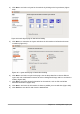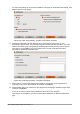Operation Manual
Saving and exporting documents as web pages
The easiest way to create HTML documents in LibreOffice is to start with an existing document.
You can get a good idea of how it will appear as a web page by using View > Web Layout.
However, web layout view does not show you which features will or will not be saved correctly in
HTML format. Refer to “Relative and absolute hyperlinks” on page 336 on what to consider before
creating a web page from a document.
Writer documents
Single web page
To save a document as a single web page (HTML format), go to File > Save As on the menu bar
and specify HTML Document (Writer) as the file type or File > Export and specify XHTML format
as the file type.
Note
Writer does not replace multiple spaces in the original document with the HTML code
for non-breaking spaces. If you want to have extra spaces in your HTML file or web
page, you need to insert non-breaking spaces in LibreOffice. To do this, press
Ctrl+Spacebar instead of just Spacebar.
Series of web pages
Writer can save a large document as a series of web pages (HTML files) with a table of contents
page.
1) Decide which headings in the document should start on a new page and make sure all
those headings have the same paragraph style (for example, Heading 1).
2) Go to File > Send > Create HTML Document on the menu bar to open the Name and
Path of the HTML Document dialog (Figure 331).
Figure 331: Creating a series of web pages from one document
Chapter 12 Creating Web Pages | 343