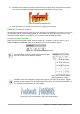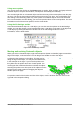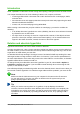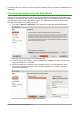Operation Manual
Line options
Line icon: Opens a dialog with three tabs: Line, Line Styles, Arrow Styles. Use the Line tab to
edit the most common properties of the line around the selected Fontwork object, by choosing from
previously-defined attributes including line style, line color, and arrow styles. Use the Lines Styles
and Arrow Styles tabs to edit the properties of line and arrow styles, and define new styles.
Arrow Style icon: Choose from the different arrow styles.
Line Style box: Choose from the available line styles.
Line Width box: Set the width of the line.
Line Color box: Select the color of the line.
Area options
Area icon: Opens a dialog with seven tabs: Area, Shadow, Transparency, Colors, Gradients,
Hatching, Bitmaps.
• Area tab: Choose from the predefined list a color, bitmap, gradient or hatching pattern to fill
the selected object.
• Shadow tab: Set the shadow properties of the selected object.
• Transparency tab: Set the transparency properties of the selected object.
• Colors tab: Modify the available colors or add new ones to appear on the Area tab.
• Gradients tab: Modify the available gradients or add new ones to appear on the Area tab.
• Hatching tab: Modify the available hatching patterns or add new ones to appear on the
Area tab.
• Bitmaps tab: Create simple bitmap patterns and import bitmaps, to make them available on
the Area tab.
Area Style / Filling boxes: Select the type of the fill of the selected object. For more detailed
settings, use the Area icon.
Positioning options
Rotate icon: Rotate the selected object manually using the mouse to drag the object.
To Foreground icon: Move the selected object in front of the text.
To Background icon: Move the selected object behind the text.
Alignment icon: Modify the alignment of the selected objects.
Bring to front icon: Move the selected object in front of the others.
Send to back icon: Move the selected object behind the others.
Change Anchor icon: Choose between anchoring options:
• To Page—The object keeps the same position in relation to the page margins. It does not
move as you add or delete text.
• To Paragraph—The object is associated with a paragraph and moves with the paragraph. It
may be placed in the margin or another location.
• To Character—The object is associated with a character but is not in the text sequence. It
moves with the paragraph but may be placed in the margin or another location. This
method resembles anchoring to a paragraph.
• As Character—The object is placed in the document like any character and moves with the
paragraph as you add or delete text before the object.
Ungroup icon: Ungroup a selection of grouped objects, so that they can be managed individually.
Group icon: Group the selected objects, so you can manage them as a single object.
Chapter 11 Graphics, Gallery, Fontwork | 333