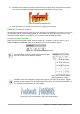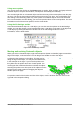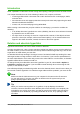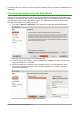Operation Manual
3) Double-click the object to edit the Fontwork text (see Figure 316). Select the text and type
your own text in place of the black Fontwork text that appears over the object.
Figure 316: Editing Fontwork text
4) Click anywhere in a free space or press Esc to apply your changes.
Editing a Fontwork object
Now that the Fontwork object is created, you can edit some of its attributes. To do this, you can use
the Fontwork toolbar, the Formatting toolbar, or menu options as described in this section. If the
selected Fontwork object is a 3-D object, you can also use the 3D-Settings toolbar.
Using the Fontwork toolbar
Make sure that the Fontwork toolbar, shown in Figure 317, is visible. If you do not see it, go to
View > Toolbars > Fontwork. Click on the different icons to edit Fontwork objects.
Figure 317: The floating Fontwork toolbar
Fontwork Shape: Edits the shape of the selected object.
You can choose from a palette of shapes.
Figure 318: Fontwork toolbar
showing palette of shapes
Fontwork Same Letter Heights: Changes the height of characters in the object. Toggles
between normal height (some characters taller than others, for example capital letters, d,
h, l and others) and all letters the same height.
Figure 319: Left: normal letters; right: same letter heights
Chapter 11 Graphics, Gallery, Fontwork | 331