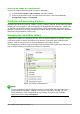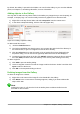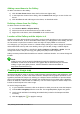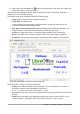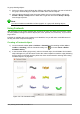Operation Manual
To group drawing objects:
1) Select one object, then hold down the Shift key and select the others you want to include in
the group. The bounding box expands to include all the selected objects.
2) With the objects selected, hover the mouse pointer over one of the objects and choose
Format > Group > Group from the Menu bar or right-click and choose Group > Group
from the pop-up menu.
Note
You cannot include an embedded or linked graphic in a group with drawing objects.
Using Fontwork
With Fontwork you can create graphical text art objects to make your work more attractive. There
are many different settings for text art objects (line, area, position, size, and more), so you have a
large choice.
Fontwork is available with each component of LibreOffice, but you will notice small differences in
the way that each component displays it.
Creating a Fontwork object
1) On the Fontwork toolbar (View > Toolbars > Fontwork) or the Drawing toolbar (View >
Toolbars > Drawing), click the Fontwork Gallery icon , or choose Insert > Media >
FontWork Gallery.
2) In the Fontwork Gallery (Figure 315), select a Fontwork style, then click OK. The Fontwork
object will appear in your document. Notice the colored squares around the edge (indicating
that the object is selected) and the yellow dot; these are discussed in “Moving and resizing
Fontwork objects” on page 334.
Figure 315: The Fontwork Gallery
330 | Getting Started with LibreOffice 5.1