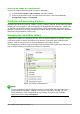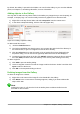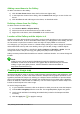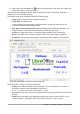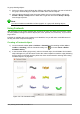Operation Manual
4) To cancel the selected drawing function, press the Esc key or click on the Select icon (the
arrow) on the Drawing toolbar.
5) You can now change the properties (fill color, line type and weight, anchoring, and others)
of the drawing object using either the Drawing Object Properties toolbar (Figure 314) or the
choices and dialogs reached by right-clicking on the drawing object.
Setting or changing properties for drawing objects
To set the properties for a drawing object before you draw it:
1) On the Drawing toolbar (Figure 313), click the Select tool.
2) On the Drawing Object Properties toolbar (Figure 314), click on the icon for each property
and select the value you want for that property.
3) For more control, or to define new attributes, you can click on the Area or Line icons on the
toolbar to display detailed dialogs.
1 Styles and Formatting 4 Line Style 7 Area 10 Effects
2 Line 5 Line Width 8 Area Style / Filling 11 Alignment
3 Arrow Style 6 Line Color 9 Shadow 12 Arrange
Figure 314: Drawing Object Properties toolbar
The default you set applies to the current document and session. It is not retained when you close
the document or close Writer, and it does not apply to any other document you open. The defaults
apply to all the drawing objects except text objects.
To change the properties for an existing drawing object:
1) Select the object.
2) Continue as described above.
You can also specify the position and size, rotation, and slant and corner radius properties of the
drawing object:
1) Right-click on the drawing object and then choose Position and Size from the context
menu. The Position and Size dialog is displayed.
2) Choose any properties, as required.
Resizing a drawing object
An object is resized in a similar way to an image. Select the object, click on one of the eight
handles around it and drag it to its new size. The object will be scaled up or down. For an unscaled
resizing, select one of the handles and keep the Shift key pressed while dragging the handle to its
new size.
For more sophisticated control of the size of the object, choose Format > Frame and Object >
Properties from the Menu bar. Use the Type tab to set the position and size independently. If the
Keep ratio option is selected, then the two dimensions change so that the proportion is
maintained, resulting in a scaled resizing.
Grouping drawing objects
Grouping drawing objects makes it easier to handle several objects as a single entity, while
preserving their relative sizes and positions.
Chapter 11 Graphics, Gallery, Fontwork | 329