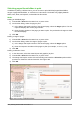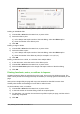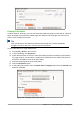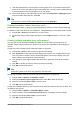Operation Manual
Tip
Unlike Save As, the Export command writes a copy of the current document in a new
file with the chosen format, but keeps the current document and format open in your
session.
Quick export to PDF
Click the Export Directly as PDF icon ( ) to export the entire document using the PDF settings
you most recently selected on the PDF Options dialog (see below). You are asked to enter the file
name and location for the PDF file, but you do not get a chance to choose a page range, the image
compression, or other options.
Controlling PDF content and quality
For more control over the content and quality of the resulting PDF, use File > Export as PDF. The
PDF Options dialog opens. This dialog has six pages (General, Initial View, User Interface, Links,
Security, and Digital Signatures). Select the appropriate settings, and then click Export. Then you
are asked to enter the location and file name of the PDF to be created, and click Save to export the
file.
Note
Another choice is to use File > Export. This opens the Export dialog. Select the PDF
file format, file name and location and click Export. This then opens the PDF Options
dialog. Click Export when all the selections have been made.
General page of PDF Options dialog
On the General page (Figure 296), you can choose which pages to include in the PDF, the type of
compression to use for images (which affects the quality of images in the PDF), and other options.
Range section
• All: Exports the entire document to PDF.
• Pages: To export a range of pages, use the format 3-6 (pages 3 to 6). To export single
pages, use the format 7;9;11 (pages 7, 9 and 11). You can also export a combination of
page ranges and single pages, by using a format like 3-6;8;10;12.
• Selection: Exports all the selected material.
Images section
• Lossless compression: Images are stored without any loss of quality. Tends to make
large files when used with photographs. Recommended for other kinds of images or
graphics.
• JPEG compression: Allows for varying degrees of quality. A setting of 90% works well with
photographs (small file size, little perceptible loss of quality).
• Reduce image resolution: Lower DPI (dots per inch) images have lower quality. For
viewing on a computer screen, generally a resolution of 72dpi (for Windows) or 96dpi
(GNU/Linux) is sufficient, while for printing it is generally preferable to use at least 300 or
600dpi, depending on the capability of the printer. Higher DPI settings greatly increase the
size of the exported file.
Watermark section
• Sign with Watermark: When this option is selected, a transparent overlay of the text you
enter into the Watermark Text box will appear on each page of the PDF.
308 | Getting Started with LibreOffice 5.1