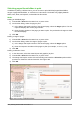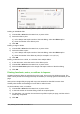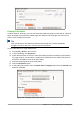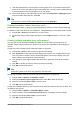Operation Manual
Printing multiple pages on a single sheet of paper
You can print multiple pages of a document on one sheet of paper. To do this:
1) In the Print dialog, select the Page Layout tab (Figure 289).
Figure 289: Printing multiple page per sheet of paper
2) In the Layout section, select from the drop-down list the number of pages to print per sheet.
The preview panel on the left of the Print dialog shows how the printed document will look.
When printing more than 2 pages per sheet, you can choose the order in which they are
printed across and down the paper.
3) In the Page sides section, select whether to print all pages or only some pages. Click the
OK button.
Tip
In Writer, to print two pages per sheet in “facing pages” (book layout) style, print from
Print Preview instead. See page 307.
Chapter 10 Printing, Exporting, E-mailing | 301