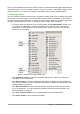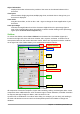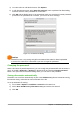Operation Manual
Opening and saving files on remote servers
LibreOffice 5.1 can open and save files stored on remote servers. Keeping files on remote servers
allows you to work with the documents using different computers. For example, you can work on a
document in the office during the day and edit it at home for last-minute changes. Storing files on a
remote server also backs up documents from computer loss or hard disk failure. Some servers are
also able to check-in and check-out files, thus controlling their usage and access.
LibreOffice 5.1 supports many document servers that use well known network protocols such as
FTP, WebDav, Windows share, and SSH. It also supports popular services like Google Drive and
Microsoft OneNote, as well as commercial and open source servers that implement the OASIS
CMIS standard.
Note
To access remote servers, you must use LibreOffice Open and Save dialogs. If you use
your operating system dialogs for saving and opening files, go to Tools > Options >
LibreOffice > General and check the option Use LibreOffice dialogs.
To enable a remote server connection, use one of these methods:
• Click on the Remote Files button in the Start Center
• Select File > Open Remote Files...
• Select File > Save to Remote Server...
Then click on the Add Service button (Figure 13) in the dialog to open the File Service dialog.
Depending on the type of file service you choose in the Type listbox, different parameters are
necessary to fully qualify the connection to the remote server (Figure 12).
Figure 12: Remote server configuration
Once the connection is defined, click OK to connect. The dialog will dim until the connection is
established with the server. A dialog asking for the user name and the password may pop up to let
you log in the server. Proceed entering your credentials.
The Remote Files dialog (Figure 13) which then appears has many parts. The upper list box
contains the list of remote servers you have previously defined. The line below the list box shows
the path to access the folder. On the left is the folder structure of the user space in the server. The
main pane displays the files in the remote folder. Click the Open or Save button to proceed.
30 | Getting Started with LibreOffice 5.1