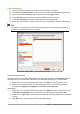Operation Manual
Text mode
In large formulas placed within a line of text, the formula elements can often be higher than the text
height. Therefore, to make large formulas easier to read, it is recommended to always insert them
into a separate paragraph of their own.
However, if it is necessary to place a large formula within a line of text, double-click on the formula
to open the Formula Editor and then go to Format > Text Mode on the menu bar. The Formula
Editor will try to shrink the formula to fit the text height. The numerators and denominators of
fractions are shrunk, and the limits of integrals and sums are placed beside the integral/sum sign,
as shown in the following example.
Example
A formula in a separate paragraph:
∑
i=2
5
i
2
and the same formula embedded into a line of text using text mode format:
∑
i=2
5
i
2
Background and borders
The default setting for background (area fill) and borders for formula objects is set by the formula
frame style. To change this default setting for formula frame style, refer to the chapters on styles in
the Writer Guide. However, for individual formulas in a document, you can change the background
and borders.
Note
The size of the frame that a formula is placed in when inserted into a document cannot
be changed. The frame size for a formula object depends on the setting of the formula
font size; see the Math Guide for more information.
Backgrounds
1) In the document, select the formula where you wish to change the background.
2) Right-click on the formula and select Object from the context menu, or go to Format >
Frame/Object on the menu bar to open the object dialog.
3) Click on the Area tab and select the type of fill you want to use for the formula from the Fill
drop-down list (Figure 284).
4) Select the options you want to use for the formula background. The options change
depending on the type of fill selected.
5) Click OK to save your changes and close the Object dialog.
294 | Getting Started with LibreOffice 5.1