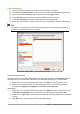Operation Manual
Figure 283: Object dialog – Wrap page
Note
If the Position section in the Object dialog is grayed out and not available, then go to
Tools > Options > LibreOffice Writer > Formatting Aids and uncheck the option
Math baseline alignment. This setting is stored with the document and applies to all
formulas within it. Any new documents created will also use this setting for Math
baseline alignment.
Object spacing
A formula object, when inserted into a Writer document, has spacing on each side. The default
value used for spacing is set within the frame style for formula objects and can be changed by
modifying the formula frame style, see the chapters on styles in the Writer Guide for more
information.
You can individually adjust the spacing for each formula object within a document as follows:
1) Create the formula in your Writer document.
2) Right-click on the selected formula object and select Object from the context menu, or go
to Format > Frame/Object on the menu bar to open the Object dialog.
3) Click on the Wrap tab to open the Wrap page in the Object dialog (Figure 283).
4) In the Spacing section, enter the spacing value for Left, Right, Top and Bottom spacing.
5) Click OK to save your changes and close the Object dialog.
Chapter 9 Getting Started with Math | 293