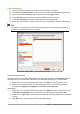Operation Manual
Cross-referencing
1) Click in the document where you want the cross-reference to appear.
2) Go to Insert > Cross-reference on the menu bar to open the Fields dialog (Figure 281).
3) Click on the Cross-references tab, then select Text in the Type section.
4) In the Selection section, select the formula number you want to refer to.
5) In the Insert reference to section, select Reference and click Insert.
6) When you have finished creating cross-references, click Close to close the Fields dialog.
Tip
To insert the cross-reference number without parentheses, select Numbering instead of
Reference in the Insert reference to section.
Figure 281: Fields dialog – Cross-references page
Anchoring formulas
A formula is treated as an object within Writer and its default anchoring is As character within a
paragraph when it is inserted into a document. To change the anchoring of a formula object:
1) Right-click on the selected formula object and select Anchor from the context menu.
2) Select a new anchoring option from the context sub-menu. The anchoring positions
available are To page, To paragraph, To character, or As character.
Alternatively,
1) Right-click on the selected formula object and select Object from the context menu, or go
to Format > Frame/Object on the menu bar to open the Object dialog (Figure 282).
2) Make sure the Type page is selected and select a new anchoring position from the Anchor
section.
3) Click OK to save your changes and close the Object dialog.
Chapter 9 Getting Started with Math | 291