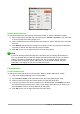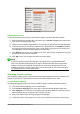Operation Manual
Using your formula library
You cannot insert a formula from your library into a document by dragging and dropping using the
mouse, nor by using Insert > File on the menu bar. You must insert a formula from your library into
your document as an OLE object.
1) Open the document in Writer, Calc, Draw, or Impress.
2) Go to Insert > Object > OLE Object on the menu bar to open the Insert OLE Object
dialog.
3) Select the option Create from file.
4) Click Search to open a file browser dialog.
5) Navigate to the folder you have created for your formula library.
6) Select the formula you want to insert and click Open, or double-click on the formula you
want to insert.
7) Click OK to insert the formula as an OLE object in the document and close the OLE Object
dialog.
Formulas in Writer
When a formula is inserted into a document, LibreOffice Writer inserts the formula into a frame and
treats the formula as an OLE object. Double-clicking on an inserted formula will open the Formula
Editor in LibreOffice Math, where you can edit the formula.
This section explains what options you can change for each individual formula within a Writer
document. Please refer to the chapters on styles in the Writer Guide for information on how to
change the default settings for frame styles for OLE objects.
Automatic formula numbering
Automatic numbering of formulas for cross-reference purposes can only be carried out in
LibreOffice Writer.
Numbering
1) Start a new line in your document.
2) Type fn (mnemonic for formula numbered) and then press the F3 key. A two-column table
with no borders is inserted into the document with the left column containing a sample
formula and the right column containing a reference number, as shown below.
ABC 5×4
(1)
3) Delete the sample formula and insert your formula as an object in the left column. See
“Creating formulas” on page 274 for more information on inserting formulas.
Alternatively, you can first insert your formula into the document, then carry out Steps 1 and 2
above, replacing the sample formula with your formula.
Note
If you want to use square parentheses instead of round ones around the formula
number, or if you want the formula number to be separated from the formula by tabs
instead of using a table, then you need to modify the AutoText entry for fn. Refer to the
section on AutoText in Chapter 4, Getting Started with Writer.
290 | Getting Started with LibreOffice 5.1