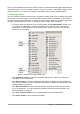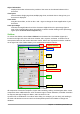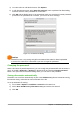Operation Manual
4) To restrict who can edit the document, click Options.
5) In File Sharing Password, select Open file read-only, enter a password to allow editing,
and then enter the same password as confirmation.
6) Click OK and the dialog closes. If the passwords match, the document is saved password-
protected. If the passwords do not match, you receive an error message.
Figure 11: Set Password dialog
Caution
LibreOffice uses a very strong encryption mechanism that makes it almost impossible
to recover the contents of a document if you lose or forget the password.
Changing the password
When a document is password-protected, you can change the password while the document is
open. Go to File > Properties > General on the Menu bar and click the Change Password
button. This opens the Set Password dialog where you can enter a new password.
Saving documents automatically
LibreOffice can save files automatically as part of the AutoRecovery feature. Automatic saving,
like manual saving, overwrites the last saved state of the file.
To set up automatic file saving:
1) Go to Tools > Options > Load/Save > General on the Menu bar.
2) Select Save AutoRecovery information every and set the time interval.
3) Click OK.
Chapter 1 Introducing LibreOffice | 29