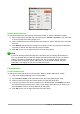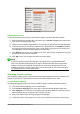Operation Manual
Background color
It is not possible to select a background color for formulas in LibreOffice Math. The background
color for a formula is by default the same color as the document or frame that the formula has been
inserted into. However, in LibreOffice documents, you can use object properties to change the
background color for a formula. For more information on using a background color (area fill for
objects) with a formula, please refer to the user guides for Writer, Calc, Draw, and Impress.
Formula library
If you regularly insert the same formulas into your documents, you can create a formula library
using formulas that you have created using the Formula Editor. Individual formulas can be saved
as separate files using the ODF format for formulas with the file suffix of .odf, or in MathML format
with the file suffix of .mml.
You can use LibreOffice Math, Writer, Calc, Draw, or Impress to create formulas and build up your
formula library.
Using Math
1) Create a folder on your computer to contain your formulas. Give the folder a memorable
name, for example Formula Library.
2) In LibreOffice, go to File > New > Formula on the menu bar, or click on Math Formula in
the opening splash screen to open LibreOffice Math and create your formula using the
Formula Editor. See “Formulas as separate documents or files” on page 272 for more
information.
3) Go to File > Save As on the menu bar or use the keyboard shortcut Ctrl+Shift+S to open a
Save As dialog.
4) Navigate to the folder you have created for your formula library.
5) Type a memorable name for your formula in the File name text box.
6) Select from the drop-down list for File type either ODF Formula (.odf) or MathML 1.01
(.mml) as the file type for your formula.
7) Click Save to save the formula and close the Save As dialog.
Using Writer, Calc, Draw, or Impress
1) Create a folder on your computer to contain your formulas. Give the folder a memorable
name, for example Formula Library.
2) Open a document using Writer, Calc, Draw, or Impress.
3) Go to Insert > Object > Formula on the menu bar to open the Formula Editor and create
your formula. See “Formulas in LibreOffice documents” on page 273 for more information.
4) Right-click on the formula object and select Save Copy as from the context menu to open a
Save As dialog.
5) Navigate to the folder you have created for your formula library.
6) Type a memorable name for your formula in the File name text box.
7) Select from the drop-down list for File type either ODF Formula (.odf) or MathML 1.01
(.mml) as the file type for your formula.
8) Click Save to save the formula and close the Save As dialog.
Chapter 9 Getting Started with Math | 289