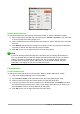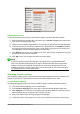Operation Manual
3) Select either Left, Centered, or Right for horizontal alignment.
4) Click OK and check the result in your formula. If it is not to your satisfaction, repeat the
above steps.
Figure 280: Alignment dialog
Default formula alignment
To change the default alignment used for all formulas in Math or another LibreOffice module:
1) Before inserting any formulas into a document, go to Format > Alignment on the menu bar
to open the Alignment dialog (Figure 280).
2) Select either Left, Centered, or Right for horizontal alignment.
3) Click Default and confirm your changes to the formula alignment. Any formulas created
from this point on will use the new alignment for formulas.
4) Click OK and check the result in your formula. If it is not to your satisfaction, repeat the
above steps.
Note
If you have already inserted formulas into your document and you change the formula
alignment, only formulas inserted after the change in alignment will use the new default
settings. You have to individually change the alignment of formulas already inserted if
you want these formulas to use the same alignment as the default settings.
Changing formula color
Character color
To change the color of the characters used in a formula, use the command color in the markup
language. This command only works on the formula element immediately after the color name. For
example, entering the markup language color red ABC 5 times 4 gives the result
ABC 5×4
.
To change the color of the whole formula, you have to enclose the whole formula within brackets.
For example, entering the markup language color red {ABC 5 times 4} gives the result
ABC 5×4
.
For information on the colors available in Math, see the Math Guide.
Tip
For ease of use, the Elements window includes the category Attributes, which lists
standard colors. Click on the required color to insert the command into your formula.
288 | Getting Started with LibreOffice 5.1