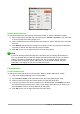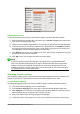Operation Manual
Figure 277: Font Sizes dialog
Default formula font size
To change the default font size used for all formulas in Math or another LibreOffice module:
1) Before inserting any formulas into a document, go to Format > Font size on the menu bar
to open the Font Sizes dialog (Figure 277).
2) Select a different font size using the Base size spinner or type a new font size in the Base
Size box.
3) Click Default and confirm your changes to the base size font. Any formulas created from
this point on will use the new base size font for formulas.
4) Click OK to save your changes and close the Font Sizes dialog.
Note
If you have already inserted formulas into a document and you change the default font
size, only formulas inserted after the change in default font size will use the new default
settings. You have to individually change the font size of formulas already inserted if
you want these formulas to use the same font size as the default settings. For more
information on changing the font size, see the Math Guide.
Formula fonts
Current formula fonts
To change the fonts used for the current formula in Math or another LibreOffice module:
1) Click in the markup language in the Formula Editor.
2) Go to Format > Fonts on the menu bar to open the Fonts dialog (Figure 278).
3) Select a new font for each the various options from the drop-down lists.
4) If the font you want to use does not appear in the drop-down list, click Modify and select
the option from the context menu to open a fonts dialog. Select the font you want to use
and click OK to add it to the drop-down list for that option.
5) Click OK to save your changes and close the Fonts dialog.
Chapter 9 Getting Started with Math | 285