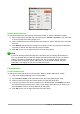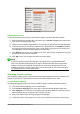Operation Manual
Markup language characters as normal characters
Characters that are used as controls in markup language cannot be entered directly as normal
characters. These characters are: %, {, }, &, |, _, ^ and ". For example, you cannot write
2% = 0.02 in markup language and expect the same characters to appear in the formula. To
overcome this limitation, use one of the following methods:
• Use double quotes either side of the character to mark that character as text, for example
2"%"= 0.02 will appear in the formula as
2%=0.02
. However, this method cannot be
used for the double-quote character itself, see “Text in formulas” below.
• Add the character to the Math Catalog, for example the double quote character.
• Use commands, for example lbrace and rbrace give literal braces
{}
.
Note
The Special Characters dialog used by other LibreOffice modules is not available in
Math. If you regularly require special characters in Math, the characters should be
added to the catalog of Math symbols. See the Math Guide for more information.
Text in formulas
To include text in a formula, you have to enclose it in double-quotes, for example x " for " x
>= 0 in markup language will create the formula
x for x≥0
. All characters, except double
quotes, can be used in text. However, if you require double quotes in the formula text, then you
have to create the text with double quotes in LibreOffice Writer, then copy and paste the text into
the Formula Editor as shown in Figure 276.
The font used for text in a formula will be the default font that has been set in the Fonts dialog. For
more information on how to change fonts used for in formulas, see “Changing formula appearance”
on page 284.
By default, text alignment is left-justified in formulas. To change text alignment, see “Adjusting
formula alignment” on page 287.
Formatting commands are not interpreted within text used in formulas. If you want to use
formatting commands within formula text, then you must break up the text using double quotes in
the Formula Editor.
Figure 276: Example of double quotes in formula text
Chapter 9 Getting Started with Math | 283