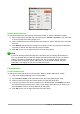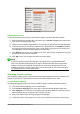Operation Manual
By default, a multiple line formula is centrally aligned. For more information on alignment using the
equals sign, see the Math Guide.
Spacing between the elements in a formula is not set by using space characters in the markup
language. If you want to add spaces into the formula, use one of the following options:
• Grave ` to add a small space.
• Tilde ~ for a large space.
• Add space characters between quotes " ". These spaces will be considered as text.
Any spaces at the end of a line in the markup language are ignored by default. For more
information, see the Math Guide.
Adding limits to sum/integral commands
The sum and integral commands can take the parameters from and to if you want to set the
lower and upper limits respectively. The parameters from and to can be used singly or together
as shown by the following examples. For more information on the sum and integral commands,
see the Math Guide.
Examples
sum from k = 1 to n a_k gives the result
∑
k=1
n
a
k
int from 0 to x f(t) dt gives the result
∫
0
x
f (t)dt
int_0^x f(t) dt gives the result
∫
0
x
f (t)dt
int from Re f gives the result
∫
ℜ
f
sum to infinity 2^{-n} gives the result
∑
∞
2
−n
Writing derivatives
When writing derivatives, you have to tell Math that it is a fraction by using the over command.
The over command is combined with the character d for a total derivative or the partial
command for a partial derivative to achieve the effect of a derivative. Braces {} are used each
side of the element to surround the element and make the derivative as shown by the following
examples.
Examples
{df} over {dx} gives the result
df
dx
{partial f} over {partial y} gives the result
∂ f
∂ y
{partial^2 f} over {partial t^2} gives the result
∂
2
f
∂t
2
Note
To write function names with primes, as is normal in school notation, you must first add
the symbols to the catalog. See the Math Guide for more information.
282 | Getting Started with LibreOffice 5.1