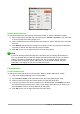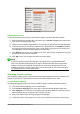Operation Manual
Example
You want to create the formula
|
x
|
=
{
x for x≥0
−x for x<0
and in the Formula Editor you enter
abs x = lbrace stack {x "for" x >= 0 # -x "for" x < 0.
However, this gives the incorrect result
¿
x for x≥0
−x for x<0
|
¿
|
x ¿
.
To remove the inverted question marks and create the correct formula, you have to use the
markup commands left, right, and none. To create the correct formula, change the entry in
the Formula Editor to
abs x = left lbrace stack {x "for" x >= 0 # -x "for" x < 0} right none.
Recognizing functions
In the basic installation of Math, Math outputs functions in normal characters and variables in italic
characters. However, if Math fails to recognize a function, you can tell Math that you have just
entered a function. Enter the markup command func before a function forces Math to recognize
the following text as a function and uses normal characters.
For a full list of functions within Math, see the Math Guide.
Some Math functions have to be followed by a number or a variable. If these are missing, Math
places an inverted question mark where the missing number or variable should be. To remove the
inverted question mark and correct the formula, you have to enter a number, a variable, or a pair of
empty brackets as a placeholder.
Tip
You can navigate through errors in a formula using the key F3 or the key combination
Shift+F3.
Formulas over multiple lines
Suppose you want to create a formula that requires more than one line, for example
x=3
y=1
.
Your first reaction would normally be to press the Enter key. However, if you press the Enter key,
the markup language in the Formula Editor goes to a new line, but the resulting formula is written
on one line. You must type the macro command newline each time you want to create and
display a new line in a formula.
Example
x = 3
y = 1
gives the incorrect result
x=3 y=1
x = 3 newline y = 1 gives the correct result
x=3
y=1
It is not possible in Math to create multiple-line formulas when a line ends with an equals sign and
you want to continue the calculation on a new line without completing the term on the right side of
the equals sign. If you require a multiple line formula to have an equals sign at the end of a line
without a term after the equals sign, then use either empty quotes "" or empty braces {} or the
space characters grave ` or tilde ˜.
Chapter 9 Getting Started with Math | 281