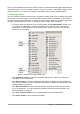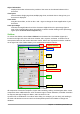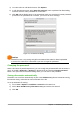Operation Manual
Save command
To save a document if you are keeping the document’s current filename and location, do one of the
following:
• Use the keyboard shortcut Ctrl+S.
• Go to File > Save, File > Save to Remote Server, File > Save a Copy, or File > Save All
on the Menu bar.
• Click the Save icon on the Standard toolbar.
Using the Save command will overwrite the last saved version of the file.
Save As command
Figure 10: Example of LibreOffice Save As dialog
To save a document if you want to create a new document, or change the filename and/or file
format, or save the file in a different location on your computer:
• Use the keyboard shortcut Ctrl+Shift+S.
• Go to File > Save As on the Menu bar.
When the Save As dialog (Figure 10) or Save dialog opens, enter the file name, change the file
type (if applicable), navigate to a new location (if applicable), and click Save.
The dialog that opens when using the Save As command depends on the options that have been
set in LibreOffice. See “Choosing Open and Save As dialogs” on page 31 for more information.
Password protection
To restrict who can open and read a document, or open and edit the document, use password
protection.
1) Using the Save As command above, select the Save with password option in the Save As
dialog or Save dialog.
2) Click Save and the Set Password dialog opens (Figure 11).
3) In File Encryption Password, enter a password to open the document and then enter the
same password as confirmation.
28 | Getting Started with LibreOffice 5.1