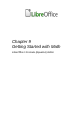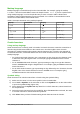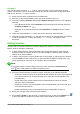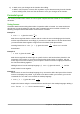Operation Manual
6) In Math, save your changes to the formula after editing.
In Writer, Calc, Impress, or Draw, click anywhere in your document away from the formula
to leave editing mode, then save the document to save your changes to the formula.
Formula layout
This section provides some advice on how to layout complex formulas in Math or in a LibreOffice
document.
Using braces
LibreOffice Math knows nothing about order of operation within a formula. You must use braces
(also known as curly brackets) to state the order of operations that occur within a formula. The
following examples show how brackets can be used in a formula.
Example 1
2 over x + 1 gives the result
2
x
+1
Math has recognized that the 2 before and the x after the over as belonging to the fraction,
and has represented them accordingly. If you want x+1 rather than x to be the denominator,
you must bracket them together using braces so that both will be placed there.
Inserting braces into 2 over {x + 1} gives the result
2
x+1
where x+1 is now the
denominator.
Example 2
– 1 over 2 gives the result
−1
2
Math has recognized the minus sign as a prefix for the 1 and has therefore placed it in the
numerator of the fraction. If you wish to show that the whole fraction is negative, with the
minus sign in front of the fraction, you must put the fraction in braces to signify to Math that
the characters belong together.
Adding braces to into the markup language {1 over 2} gives the result
–
1
2
and the
whole fraction is now negative.
Example 3
When braces are used in markup language, they are used to define the layout of the formula
and are not displayed or printed. If you want to use braces within your formula, you use the
commands lbrace and rbrace within the markup language.
x over {–x + 1} gives the result
x
– x+1
Replace the braces using the commands lbrace and rbrace in the markup language. Writing x
over lbrace –x + 1 rbrace and the result is
x
{– x +1}
Chapter 9 Getting Started with Math | 279