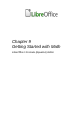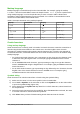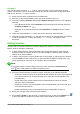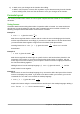Operation Manual
Example 2
You want to enter the formula
π ≃ 3.14159
where the value of pi is rounded to 5 decimal
places. You know the name of the Greek character (pi), but do not know the markup associated
with the Is Similar Or Equal symbol
≃
.
1) Make sure the cursor is flashing in the Formula Editor.
2) Enter %pi in the Formula Editor to enter the Greek character for pi (π).
3) Select the category Relations and symbol Is Similar Or Equal using one of the following
methods:
– In the Elements window, select Relations from the drop-down list and then select the
Is Similar Or Equal icon .
– Right-click in the Formula Editor and select Relations > a simeq b from the context
menu.
4) Delete the first placeholder <?> before the word simeq in the Formula Editor.
5) Select the second placeholder <?> after the word simeq in the Formula Editor and replace
it with the characters 3.14159. The formula
π ≃ 3.14159
now appears in the
document.
Editing formulas
How you edit a formula and switch into formula editing mode depends on whether the formula is in
Math or another LibreOffice component.
1) In Math, double-click on a formula element in the formula that appears in the Preview
window to select the formula element in the Formula Editor, or directly select a formula
element in the Formula Editor.
2) In Writer, Calc, Impress, or Draw, double-click on the formula, or right-click on the formula
and select Edit from the context menu, to open the Formula Editor in editing mode. The
cursor is positioned at the start of the formula in the Formula Editor.
Note
If you cannot select a formula element using the cursor, click on the Formula Cursor
icon in the Tools toolbar to activate the formula cursor.
3) Select the formula element you want to change, using one of the following methods:
– Click on the formula element in the preview window, position the cursor at the beginning
of the formula element in the Formula Editor, then select the formula element in the
Formula Editor.
– Double-click on the formula element in the preview window to select the formula
element in the Formula Editor.
– Position the cursor in the Formula Editor at the formula element you want to edit, then
select that formula element.
– Double-click directly on the formula element in the Formula Editor to select it.
4) Make your changes to the selected formula element.
5) Go to View > Update on the menu bar, or press the F9 key, or click on the Update icon
in the Tools toolbar to update the formula in the preview window or the document.
278 | Getting Started with LibreOffice 5.1