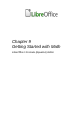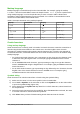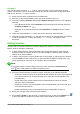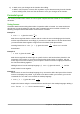Operation Manual
Figure 275: Symbols dialog
Formula examples
Example 1
The simple formula
5×4
can be created using LibreOffice Math as follows:
1) Make sure the cursor is flashing in the Formula Editor, then select the category
Unary/Binary Operators and symbol Multiplication using one of the following methods:
– In the Elements window, select Unary/Binary Operators from the drop-down list and
then select the Multiplication icon .
– Right-click in the Formula Editor and select Unary/Binary Operators > a times b from
the context menu.
2) Select the first placeholder <?> before the word times in the Formula Editor and replace it
with the character 5. The formula in the document updates automatically.
3) Select the second placeholder <?> after the word times in the Formula Editor and replace
it with the character 4. The formula in the document updates automatically.
This method initially places the formula text <?> times <?> in the Formula Editor and the
symbol appears in the document. These placeholders must then be replaced with real
numbers. Using markup language in the Formula Editor places the formula
5×4
directly into
the document. To use markup language, enter 5 times 4 in the Formula Editor.
5×4
appears
in the document.
Tip
To move forward from one placeholder to the next placeholder in a formula, press the
F4 key. To move backward from one placeholder to the previous placeholder in a
formula, use the key combination Shift+F4.
Note
If necessary, you can prevent a formula in a document from updating automatically. Go
to View on the menu bar and deselect AutoUpdate display. To then manually update
a formula, press F9 key or select View > Update on the menu bar.
Chapter 9 Getting Started with Math | 277