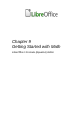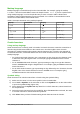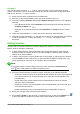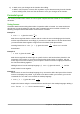Operation Manual
Markup language
Markup language is entered directly into the Formula Editor. For example, typing the markup
5 times 4 into the Formula Editor creates the simple formula
5×4
. If you are experienced in
using markup language, it can be the quickest way to enter a formula. Table 6 shows some
examples of using markup language to enter commands. For a full list of commands that can be
used in the Formula Editor, see the Math Guide.
Table 6: Example commands using markup language
Display Command Display Command
a=b
a = b
√
a
sqrt {a}
a
2
a^2
a
n
a_n
∫
f ( x)dx
int f(x) dx
∑
a
n
sum a_n
a≤b
a <= b
∞
infinity
a×b
a times b
x⋅y
x cdot y
Greek characters
Using markup language
Greek characters are commonly used in formulas, but Greek characters cannot be entered into a
formula using the Elements window or the context menu. Use the English names of Greek
characters in markup language when entering Greek characters into a formula. See Appendix A,
Commands Reference, in the Math Guide for a list of Greek characters that can be entered using
markup language.
• For a lowercase Greek character, type a percentage % sign, then type the character name
in lowercase using the English name. For example, typing %lambda creates the Greek
character λ.
• For an UPPERCASE Greek character, type a percentage % sign, then type the character
name in UPPERCASE using the English name. For example, typing %LAMBDA creates the
Greek character Λ.
• For an italic Greek character, type a percentage % sign followed by the i character, then the
English name of the Greek character in lower or UPPER case. For example, typing
%iTHETA creates the italic Greek character Θ.
Symbols dialog
Greek characters can also be entered into a formula using the Symbols dialog.
1) Make sure the cursor is in the correct position in the Formula Editor.
2) Go to Tools > Symbols on the menu bar or click on the Symbols icon on the Tools toolbar
to open the Symbols dialog (Figure 275).
3) Select Greek from the Symbol set drop-down list. For italic characters, select iGreek from
the drop-down list.
4) Select the Greek character from the symbol list, then click Insert. When selected, the name
of a Greek character is shown below the symbol list.
5) Click Close when you have finished entering Greek characters into the formula.
276 | Getting Started with LibreOffice 5.1