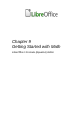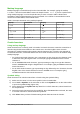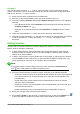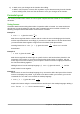Operation Manual
Elements window
The Elements window can easily be used when entering formula data. In addition to the list of
categories at the top of the window, it also provides an Example category with example formulas to
use as a starting point for a formula or equation.
1) Go to View on the menu bar and select Elements to open the Elements window.
2) Select the category you want to use in the formula from the drop-down list at the top of the
Elements window.
3) Select the symbol you want to use in the formula from the Elements window. The symbols
that are available change according to the selected category.
Note
The Elements window is positioned by default to the left of the Preview and Formula
Editor windows, as shown in Figure 272 and Figure 273. It can be floated in the same
way as other docked windows.
Context menu
The Formula Editor also provides a context menu to access categories and symbols when creating
a formula. Right-click in the Formula Editor to open the context menu. Select a category and then
select the markup example that you want to use from the sub-context menu. An example is shown
in Figure 274.
Figure 274: Context menu in Formula Editor
Note
The Elements window and the context menu contain only the most common
commands that are used in formulas. For some seldom-used commands, you must
always enter the command using the markup language. For a complete list of
commands, see the Math Guide.
Chapter 9 Getting Started with Math | 275