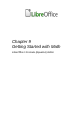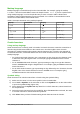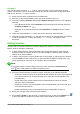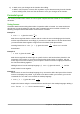Operation Manual
• In Math, use the keyboard shortcut Ctrl+N.
• Use command Import MathML from the clipboard.
As you enter the markup language in the Formula Editor, the formula will appear in the Preview
window during and after input of the markup. The Elements window to the left of the Preview
window may also appear, if it has been selected in View on the menu bar. For more information on
creating formulas, see “Creating formulas” on page 274.
File formats for formulas
LibreOffice’s native file format for formulas is ODF Formula, with extension *.odf. You can also
embed formula objects in other documents like presentations, spreadsheets, or text documents.
LibreOffice can also read and save formulas in MathML 1.01 format, with extension .mml.
LibreOffice Math can import MathML Presentations directly from the clipboard. To import a MathML
Presentation formula, copy the formula from the external equation editor and issue Tools > Import
MathML from Clipboard. For example, the MathML code on the left of Table 5 displays the
equation on the right.
Table 5: MathML 1.01 language imported from the clipboard
<math xmlns="http://www.w3.org/1998/Math/MathML" display="block">
<semantics>
<mrow>
<mi>E</mi>
<mo stretchy="false">=</mo>
<msup>
<mi mathvariant="italic">mc</mi>
<mn>2</mn>
</msup>
</mrow>
</semantics>
</math>
E=mc
2
Formulas in LibreOffice documents
To insert a formula into a LibreOffice document, open the document in Writer, Calc, Draw, or
Impress. The LibreOffice module in use affects how you position the cursor to insert the formula.
• In Writer, click in the paragraph where you want to insert the formula.
• In Calc, click in the spreadsheet cell where you want to insert the formula.
• In Draw and Impress, the formula is inserted into the center of the drawing or slide.
Then, go to Insert > Object > Formula on the menu bar to open the Formula Editor. Alternatively,
go to Insert > Object > OLE Object on the menu bar to open the Insert OLE Object dialog, select
Create new option and Formula from the sub-menu, then click OK to open the Formula Editor. The
Elements window to the left of the Preview window may also appear, if it has been selected in
View on the menu bar. For more information on creating formulas, see “Creating formulas” on
page 274.
Figure 273 shows an example Writer document with the formula box selected ready for a formula
to be entered.
Chapter 9 Getting Started with Math | 273