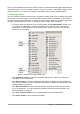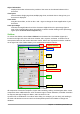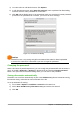Operation Manual
Opening existing documents
You can also open an existing document in one of the following ways:
• When no document is open, click Open File or Remote files in the Start Center to reach
the Open dialog.
• Go to File > Open or File > Open Remote File... on the Menu bar the reach the Open
dialog.
• Use the keyboard shortcut Ctrl+O to reach the Open dialog.
• If a document is already open, click the Open icon on the Standard toolbar and select from
a list of available documents from the Open dialog.
• Click the small triangle to the right of the Open icon and select from a list of recently
opened documents.
• When no document is open, double-click on a thumbnail of recently opened documents
displayed in the Start Center. You can scroll up or down in the Start Center to locate a
recently opened document.
When using the Open dialog, navigate to the folder you want and select the file you want, and then
click Open. If a document is already open in LibreOffice, the second document opens in a new
window.
In the Open dialog, you can reduce the list of files by selecting the type of file you are looking for.
For example, if you choose Text documents as the file type, you will only see documents Writer
can open (including .odt, .doc, .txt); if you choose Spreadsheets, you will see .ods, .xls,
and other files that Calc opens.
You can also open an existing document that is in a format that LibreOffice recognizes by double-
clicking on the file icon on the desktop or in a file manager such as Windows Explorer. LibreOffice
has to be associated with file types that are not ODF files for the appropriate LibreOffice
component to open.
Notes
You can choose whether to use the LibreOffice Open/Save dialogs or the ones
provided by your computer’s operating system. See “Choosing Open and Save As
dialogs” on page 31 for more information. This book uses the LibreOffice dialogs in
illustrations.
When opening files stored in a remote server, you may be asked to enter your user
name and password to log in the server.
Saving documents
You can save documents as follows:
• Save command – use if you are keeping the document, its current filename and location.
• Save to Remote Server - use if your document is already stored in a remote server or will
be stored in a remote server.
• Save As – use if you want to create a new document, or change the filename and/or file
format, or save the file in a different location on your computer.
• Save a copy - use if you want to save a copy of your current document and keep it open
for more editing.
• Save All - use to save all the open files open in your current session.
Chapter 1 Introducing LibreOffice | 27