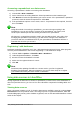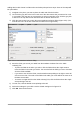Operation Manual
Adding data in table format is a little easier and takes perhaps fewer steps. Some of the steps will
be quite similar.
1) Navigate to the place you want to place the table and click the location.
2) Ctrl+Click the gray box to the left of each row of the data source that you want to be a row
in your table if the rows are not consecutive. To select consecutive rows, click the gray box
to the left of the top desired row and Shift+click the bottom desired row.
3) Click the Data to text icon to open the Insert Database Columns dialog (Figure 270). (The
Data to text icon is to the left of the Data to Fields icon in Figure 269.)
Figure 270: Insert Database Columns dialog
4) Move the fields you want in your table from the Database Columns list to the Table
column(s) list.
– To place the fields in the order you select, click the field and use the single arrow to
move the fields in the order you desire. You can also limit the fields you use to less than
all of the fields available.
– If you want to use all of the fields, use the double arrow pointing to the right to move all
of them at one time. The order of the fields in the table you create will be the same as in
the data source table.
– To remove a single field from the Table Column(s) list, click the field and use the single
arrow pointing to the left.
5) To start over, click the double arrow pointing to the left.
6) Select the settings for your table. Use the default settings as in Figure 270.
7) Click OK. Save the document.
Chapter 8 Getting Started with Base | 269