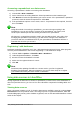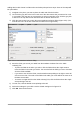Operation Manual
To view each database, click on the arrow to the left of the database’s name (see Figure 265). This
brings up Queries and Tables. Click on the next to Tables to view the individual tables created.
Now click on a table to see all the records held in it.
Figure 265: Databases
Editing data sources
Some data sources (but not spreadsheets) can be edited in the Data View window. A record can be
edited, added, or deleted.
View a table’s data
If you click on a table, its rows and columns of data appear on the right side of the Data Source
window. Editing this data requires only a click in the cell whose data should be changed, change
the data, and click in the row above or below it to save the new data.
Beneath the records are five tiny buttons. The first four move the cursor to the beginning, to the
left, to the right, and to the end respectively. The fifth button, with a small star, inserts a new record.
Figure 266: View Data Sources navigation buttons
To delete a record, right-click on the gray box to the left of a row to highlight the entire row, and
select Delete Rows to remove the selected row.
Figure 267: Deleting a row in the Data View window
Launching Base to work on data sources
You can launch LibreOffice Base at any time from the Data Source window. Just right-click on a
database or its Tables or Queries icons and select Edit Database File. Once in Base, you can edit,
add, and delete tables, queries, forms, and reports.
Using data sources in Writer and Calc
Data can be placed into Writer and Calc documents from the tables in the data source window. In
Writer, values from individual fields can be inserted. Or a complete table can be created in the
Writer document. One common way to use a data source is to perform a mail merge.
Figure 268: Toolbar for the Data Sources window
Chapter 8 Getting Started with Base | 267