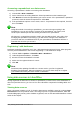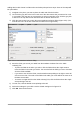Operation Manual
Accessing a spreadsheet as a data source
Accessing a spreadsheet is similar to accessing other databases:
1) Choose File > New > Database.
2) Select Connect to an existing database. Select Spreadsheet as the Database type.
3) Click Browse to locate the spreadsheet you want to access. If the spreadsheet is password
protected, check the Password required box. Click Next.
4) If the spreadsheet requires a user’s name, enter it. If a password is also required, check its
box. Click Next.
Note
Using this method of accessing a spreadsheet, you cannot change anything in the
spreadsheet. You can only view the contents of the spreadsheet, run queries, and
create reports based upon the data already entered into the spreadsheet.
All changes in a spreadsheet must be made in the spreadsheet itself, using Calc. After
modifying the spreadsheet and saving it, you will see the changes in the database. If
you create and save an additional sheet in your spreadsheet, the database will have a
new table the next time you access it.
Registering *.odb databases
Databases created by LibreOffice are in the *.odb (OpenDocument Base) format. Other programs
can also produce databases in this format. Registering a *.odb database is simple:
1) Choose Tools > Options > LibreOffice Base > Databases.
2) Under Registered databases, click New.
3) Browse to where the database is located.
4) Make sure the registered name is correct.
5) Click OK.
Note
Sometimes after updating LibreOffice to a newer version, your list of registered
database files disappears. When that happens, you can use these steps to re-register
your database files with your latest version of LibreOffice.
Using data sources in LibreOffice
Having registered the data source, whether a spreadsheet, text document, external database or
other accepted data source, you can use it in other LibreOffice components including Writer and
Calc.
Viewing data sources
Open a document in Writer or Calc. To view the data sources available, press F4 or select View >
Data Sources from the pull-down menu. This brings up a list of registered databases, which will
include Bibliography and any other database registered, such as the Automobile database created
earlier in this chapter.
266 | Getting Started with LibreOffice 5.1