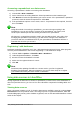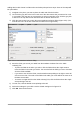Operation Manual
Figure 264: Report without modifications
Report Builder: another way to create reports
With Report Builder, you can create complex and stylish database reports. You can define group
and page headers, group and page footers, and calculation fields. Report Builder is installed with
LibreOffice.
When we used the Report Wizard, we created a template in Report Builder for our report. If we edit
our report, we open Report Builder with this template. By modifying the template, we also modify
the report. For example, we can change the Date field’s format, and it will change the format of all
the dates contained in that field in the above report. Similarly, we can change the field formatting of
any of the other fields and change the format everywhere that field appears in the report.
Report Builder can also create reports by itself. To do this, click Create Report in Design View.
For instructions on how to use the Report Builder, see Chapter 6, Reports, in the Base Handbook.
Accessing other data sources
LibreOffice allows data sources to be accessed and then linked into LibreOffice documents. For
example, a mail merge links an external document containing a list of names and addresses into a
letter, with one copy of the letter being generated for each entry.
To access a data source that is not a *.odb file:
1) File > New > Database opens the Database Wizard window.
2) Select Connect to an existing database. Click the arrow next to the Database type field
and select the database type from the drop down list. Click Next.
3) Click Browse and select the database. Click Next.
4) Accept the default settings: Register the database for me, and Open the database for
editing. Click Finish. Name and save the database in the location of your choice.
Caution
One of the choices available when you select Connect to an existing database is LDAP
Address Book. Beginning with LibreOffice 4.0.0, this option no longer works.
Chapter 8 Getting Started with Base | 265