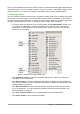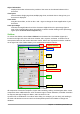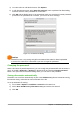Operation Manual
Tool bars and Sidebar panels share many functions. For example, the buttons for making text bold
or italic exist in both the Formatting toolbar and the Properties panel.
For more detail, see the Sidebar explanation in the relevant LibreOffice component’s user guide.
To hide the Sidebar, click on the gray Hide button on the left. Click on the same button to show the
Sidebar again.
To undock the Sidebar and make it floating, and to dock a floating Sidebar, use the drop-down list
at the top of the tab bar (see Figure 9). From the same list you can choose which items to include
in the Sidebar.
Figure 9: Floating (undocking) or docking the Sidebar
Starting new documents
You can start a new, blank document in LibreOffice in several ways.
When LibreOffice is running but no document is open, the Start Center (Figure 2 on page 19) is
shown. Click one of the icons to open a new document of that type, or click the Templates icon to
start a new document using a template.
You can also start a new document in one of the following ways:
• Use File > New on the Menu bar and select the type of document from the context menu.
• Use the keyboard shortcut Ctrl+N to create a new document. The type of document created
depends on which LibreOffice component is open and active. For example, if Calc is open
and active, a new spreadsheet is created.
• Use File > Wizards on the Menu bar and select the type of document from the context
menu.
• If a document is already open in LibreOffice, click the New icon on the Standard toolbar
and a new document of the same type is created in a new window. For example, if Calc is
open and active, a new spreadsheet is created. The New icon changes depending on
which component of LibreOffice is open.
• If a document is already open in LibreOffice, click on the small triangle to the right of the
New icon on the Standard toolbar and select the type of document from the context menu
that opens.
• On Windows or Linux, use the Quickstarter feature included with LibreOffice. See
“Quickstarter” on page 19 for more information.
Note
If all documents are closed without closing LibreOffice, then the Start Center will be
displayed.
26 | Getting Started with LibreOffice 5.1