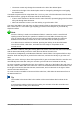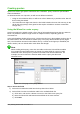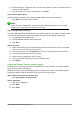Operation Manual
Step 4: Set the criterion for the query
We want the query’s FuelID to begin with the numeral 1.
1) Type >0 in the Criterion cell under FuelID in the query table.
2) Click the Run Query icon in the Query Design toolbar. (Circled in Red.)
Figure 248: Query Design toolbar
Figure 249 contains the Fuel table with my entries. The query results based upon the Fuel table
are in Figure 250.
Figure 249: Fuel table
Figure 250: Query of Fuel table
Step 5: Save and close the query
Since this query contains the final odometer reading for our calculations, name it End-Reading
when saving it. Then close the query. Now click the Save icon in the main database window.
Step 6: Create the query to calculate the fuel economy
1) Click Create Query in Design View to open a new query.
2) Add the Fuel table to the query just as you did in step 2: Add tables but do not close the
Add Tables window.
3) Add the End-Reading query to this query.
a) Click Queries to get the list of queries in the database (Figure 251).
b) Click End-Reading.
c) Click Add, and then click Close.
Figure 251: Selecting queries to add to another query
258 | Getting Started with LibreOffice 5.1