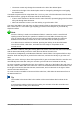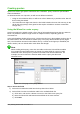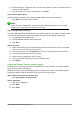Operation Manual
Figure 245: Add Tables or Query dialog
Tip
Move the cursor over the bottom edge of the fuel table (Figure 246) and drag the edge
to make it longer and easier to see all of the fields in the table.
Figure 246: Fuel table in query
Step 3: Add fields to the table at the bottom
1) Double-click the FuelID field in the Fuel table.
2) Double-click the Odometer field.
3) Double-click the FuelQuantity field.
The table at the bottom of the query window should now have three columns.
Figure 247: Query table
Chapter 8 Getting Started with Base | 257