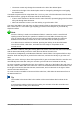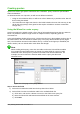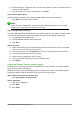Operation Manual
Tip
To change the order of the fields, select the field you want to move and click the up or
down arrow to the right of the Fields in the Query list.
Step 2: Select the sorting order
Up to four fields can be used to sort the information of our query. A little simple logic helps at this
point. Which field is most important?
In our query, the artist is most important. The album title is less important, and the date purchased
is of least importance. Of course, if we were interested in what music we bought on a given day,
the date purchased would be the most important.
Figure 244: Sorting order page
1) Click the first Sort by drop down list.
a) Click CD-Collection.Artist to select it.
b) To list the artists in alphabetical order (a-z), select Ascending on the right.
2) Click the second Sort by drop down list.
– Click CD-Collection.ArtistTitle. and select Ascending.
3) Repeat this process for CD-Collection.DatePurchased.
4) Click Next.
Step 3: Select the search conditions
The search conditions allow us to compare the name we entered with the names of the artist in our
database and decide whether to include a particular artist in our query results or not.
• is equal to: the same as
• is not equal to: not the same as
• is smaller than: comes before
• is greater than: comes after
• is equal or less than: the same as or comes before
• is equal or greater than: the same as or comes after
• like: similar to in some way
Note
These conditions apply to numbers, letters (using alphabetical order), and dates.
1) Since we are only searching for one thing, we will use the default setting of Match all of the
following.
Chapter 8 Getting Started with Base | 255