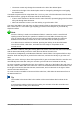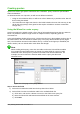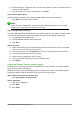Operation Manual
Figure 242 is a record with data inserted in its fields.
Figure 242: Sample record of the Vacation form and sub form
Quickly populate a table with data from a spreadsheet
If you have data in a spreadsheet document that represents the layout of a database table, and
you want to copy it into a table of your database, then it is possible to load the sheet contents
quickly by dragging and dropping the sheet into a database table:
1) Open the database file in the LibreOffice Base window (Figure 211) and select the Table
view.
2) Open the spreadsheet in LibreOffice Calc. Select the sheet you want to insert in the
Gdatabase.
3) Place the two windows side by side on your desktop.
4) Drag the sheet tab in the bottom of the Calc window into the table list of the database file.
The mouse pointer shows a square with a + sign.
5) Drop the sheet by releasing the mouse button.
6) The Copy table wizard appears to help you migrate the content to the database table.
7) On the first page of the wizard, select the options of the copy operation and name the
database table. Each option is explained in the Help (F1).
8) On the second page of the wizard, select the sheet columns you want to copy into the
table.
9) On the third page of the wizard, define the data type of each column of your table.
10) Click Create to populate the new table with the spreadsheet data.
Note
The Copy table operation copies only values and strings from the Calc spreadsheet. It
does not copy formulas.
Chapter 8 Getting Started with Base | 253