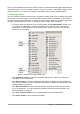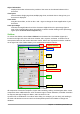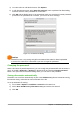Operation Manual
Object information
Displays information relevant to the position of the cursor or the selected element of the
document.
View layout
Select between Single-page view, Multiple-page view, and Book view to change how your
document is displayed.
Zoom slider
Drag the Zoom slider, or click on the + and – signs to change the view magnification of your
document.
Zoom percentage
Indicates the magnification level of the document. Right-click on the percentage figure to
open a list of magnification values from which to choose. Double-clicking on this percentage
figure opens the Zoom & View Layout dialog.
Sidebar
To activate the Sidebar, select View > Sidebar from the Menu bar. The Sidebar (Figure 8) is
located on the right side of the edit views of Writer, Calc, Impress, and Draw. It contains one or
more panels, based on the current document context. Panels are organized into decks. A tab bar
on the right side of the sidebar allows you to switch between different decks.
Figure 8: Properties panel of Sidebar in Writer
All components contain the Properties, Styles and Formatting, Gallery, and Navigator decks. Some
components have additional decks, such as Master Pages, Custom Animation, and Slide Transition
for Impress; Manage Changes for Writer; and Functions for Calc.
A panel is like a combination of a toolbar and a dialog. For example, you can freely mix working in
the main edit window to enter text and use the Properties panel in the sidebar to change text
attributes.
Chapter 1 Introducing LibreOffice | 25
Sidebar settings
Title bar
Tabs
Panel title
Deck
Panel contents
More Options button