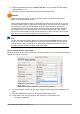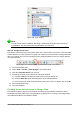Operation Manual
– None: No background.
– Gradient: You can select increments between the colors to be automatic or you can
select the amount of it. Remove the check to specify the amount.
– Hatching: Select the hatching design. Then if you want a background color, check
Background color and select the color.
– Bitmap: Select the bitmap design that you want.
4) Click Apply to see what your selection will look like in your form.
5) Change if necessary.
6) Click OK to select your final decision.
If you selected Bitmap and Sky from the Bitmap list, the form should look like Figure 236.
Figure 236: Finished form
Figure 237: Often used items
Tip
On the left side of the form window are four icons (Figure 237). You can use the Gallery
as a source for backgrounds. Click it and click Backgrounds (Figure 238). Right-click
the background you want to use. Select Insert as Background > Page.
Chapter 8 Getting Started with Base | 249
Properties
Styles and
Formatting
Gallery
Navigator