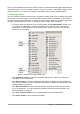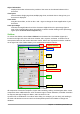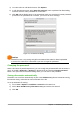Operation Manual
Context menus
Context menus provide quick access to many menu functions. They are opened by right-clicking
on a paragraph, graphic, or other object. When a context menu opens, the functions or options
available will depend on the object that has been selected. A context menu can be the easiest way
to reach a function, especially if you are not sure where the function is located in the menus or
toolbars.
Status bar
The status bar is located at the bottom of the workspace. It provides information about the
document and convenient ways to change some features quickly. It is similar in Writer, Calc,
Impress, and Draw, but each LibreOffice component includes some component-specific items. An
example of the Writer status bar is shown in Figure 7.
Figure 7: Example status bar from Writer
Page, sheet, or slide number and page count
Shows the current page, sheet, or slide number and the total number of pages, sheets, or
slides in the document. Double-click on this field to open the Navigator. Other uses of this
field depend on the LibreOffice component.
Words and characters
Shows the total number of words and characters in the document or in the selection.
Page style or slide design
Shows the current page style or slide design. To edit the current page style or slide design,
double-click on this field. To choose a different page style or slide design, right-click on this
field and select from the list that pops up.
Language
Shows the current language of the text at the current cursor position.
Insert mode
Shows the type of insert mode the program is in. This field is blank if the program is in Insert
mode. Each time the Ins key is pressed, or this field is clicked, the mode toggles between
Insert and Overwrite.
Selection mode
Click to choose different selection modes. The icon does not change, but when you hover the
mouse pointer over this field, a tooltip indicates which mode is active.
Unsaved changes
The icon shown here is different when changes to the document have not been saved.
Digital signature
If the document has been digitally signed, an icon shows here. You can click the icon to sign
the document, or to view the existing certificate.
24 | Getting Started with LibreOffice 5.1