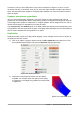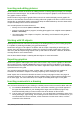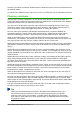Operation Manual
In all three cases you are initially asked if you want to transform the object to a curve. This is a
necessary first step, so click Yes. Then you can move the object handles to produce the desired
effect. See the Draw Guide Chapter 4 Changing Object Attributes for more information on how to
distort an object.
Dynamic transparency gradients
You can control transparency gradients in the same manner as color gradients. Both types of
gradient can be used together. With a transparency gradient, the direction and degree of object fill
color changes from opaque to transparent. In a regular gradient, the fill changes from one color to
another, but the degree of transparency remains the same.
The Transparency and Gradient tools on the Mode toolbar dynamically control transparency and
color gradients. See the Draw Guide Chapter 4 Changing Object Attributes for more information on
how to create transparencies and gradients in an object.
Duplication
Duplication makes copies of an object while applying a set of changes such as color or rotation to
the duplicates that are created.
1) Click on an object or group of objects and go to Edit > Duplicate on the Menu bar or use
the keyboard shortcut Shift+F3 to open the Duplicate dialog (Figure 206).
Figure 206: Duplicate dialog
2) Select the required options chosen from the options
available. For example, when the options in the dialog
are applied to a rectangle, they produce the result shown
in Figure 207.
Chapter 7 Getting Started with Draw | 221
Figure 207: Duplication result