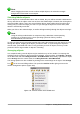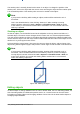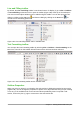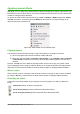Operation Manual
If you need to fine tune the appearance of a line, choose Format > Line from the Menu bar, or
right-click on the line and select Line from the context menu, or select the Line icon from the
Line and Filling toolbar. All of these methods open the Line dialog (Figure 177 on page 204),
where you can set line properties. This dialog consists of three pages: Line, Line Styles, and Arrow
Styles. Alternatively, use the Line sub-section in Sidebar Properties to change the appearance of a
line.
Arrows, arrowheads, and line endings
Arrows, arrowheads, and other line endings are usually referred to as arrows and can be treated
the same as lines when editing and changing attributes. Select a line and click on the Arrow Style
icon from the Line and Filling toolbar to open the Arrowheads menu (Figure 201).
Figure 201: Arrowheads menu
Several types of arrowheads are available. Each end of a line can have a different arrowhead or no
arrowhead). Arrowheads are only applicable to lines and they have no effect on the border of an
object.
Formatting area fill
The term area fill refers to the inside of an object, which can be a uniform color, gradient, hatching
pattern, or bitmap (Figure 202). An area fill can be made partly or wholly transparent. In most
cases, you will choose one of the standard fill options, which are all available from the Line and
Filling toolbar, or the Area sub-section in Sidebar Properties. You can also define your own area
fills. For more information on formatting area fill, see the Draw Guide Chapter 4 Changing Object
Attributes.
Chapter 7 Getting Started with Draw | 217