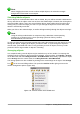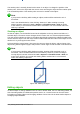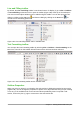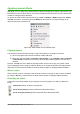Operation Manual
Line and Filling toolbar
By default, the Line and Filling toolbar is not shown in Draw. To display it, go to View > Toolbars
> Line and Filling on the Menu bar to open the toolbar (Figure 196) at the top of the workspace.
The most common object attributes can be edited using this toolbar. You can also open the Line
dialog by clicking on the Line icon and the Area dialog by clicking on the Area icon for
access to more formatting options.
Figure 196: Line and Filling toolbar and its available tools
Text Formatting toolbar
You can open the Text Formatting toolbar by selecting View > Toolbars > Text Formatting on the
Menu bar. The tools on this toolbar will not become active until text has been selected.
Figure 197: Text Formatting toolbar and its available tools
Sidebar Properties
When you select an object in your drawing, the sub-sections in Sidebar Properties become active
(Figure 198). You can change the properties or options of an object without having to open a dialog
or use any of the available tools on the various toolbars provided by Draw. To expand a sub-
section, click on the plus (+) sign or arrow next to the sub-section title.
Chapter 7 Getting Started with Draw | 215