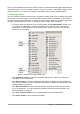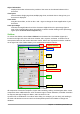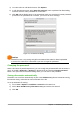Operation Manual
Parts of the main window
The main window is similar for each component of LibreOffice, although some details vary. See the
relevant chapters in this guide about Writer, Calc, Draw, and Impress for descriptions of those
details.
Common features include the Menu bar, standard toolbar, and formatting toolbar at the top of the
window and the status bar at the bottom.
Menu bar
The Menu bar is located across the top of the LibreOffice window, just below the title bar. When
you select one of the menus listed below, a sub-menu drops down to show commands.
• File – contains commands that apply to the entire document such as Open, Save, and
Export as PDF.
• Edit – contains commands for editing the document such as Undo, Find & Replace, Cut,
Copy, and Paste.
• View – contains commands for controlling the display of the document such as Zoom and
Web Layout.
• Insert – contains commands for inserting elements into your document such as Header,
Footer, and Image.
• Format – contains commands for formatting the layout of your document.
• Styles – contains commands for quickly applying common styles; for editing, loading, and
creating new styles; and for accessing the Styles and Formatting section of the Sidebar.
• Table – contains commands to insert and edit a table in a text document.
• Tools – contains functions such as Spelling and Grammar, AutoCorrect, Customize, and
Options.
• Window – contains commands for the display window.
• Help – contains links to the LibreOffice Help file, What’s This?, and information about the
program.
Toolbars
LibreOffice has two types of toolbars: docked (fixed in place) and floating. Docked toolbars can be
moved to different locations or made to float, and floating toolbars can be docked.
In a default LibreOffice installation, the top docked toolbar, just under the Menu bar, is called the
Standard toolbar. It is consistent across the LibreOffice applications.
The second toolbar at the top, in a default LibreOffice installation, is the Formatting bar. It is
context-sensitive; that is, it shows the tools relevant to the current position of the cursor or the
object selected. For example, when the cursor is on a graphic, the Formatting bar provides tools
for formatting graphics; when the cursor is in text, the tools are for formatting text.
Displaying or hiding toolbars
To display or hide toolbars, go to View > Toolbars on the Menu bar, then click on the name of a
toolbar from the drop-down list. An active toolbar shows a check-mark beside its name. Toolbars
created from tool palettes are not listed in the View menu.
To close a toolbar go to View > Toolbars on the Menu bar and deselect the toolbar, or right-click in
an empty space between the icons on a toolbar and select Close toolbar from the context menu.
Chapter 1 Introducing LibreOffice | 21