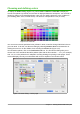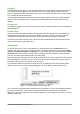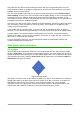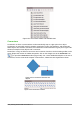Operation Manual
After drawing the line, you can change the arrow style by clicking on the Arrowheads icon in the
Line and Filling toolbar and select the arrow start and end options.
Figure 177: Arrows toolbar and available tools
Drawing rectangles or squares
Drawing a rectangle is similar to drawing a straight line. Click on the Rectangle icon in the Drawing
toolbar or the Insert Shapes sub-section in Sidebar Properties. As you draw the rectangle with the
mouse cursor, the rectangle appears with its bottom right corner attached to the cursor.
Squares are rectangles with all sides of equal length. To draw a square, click on the Rectangle
icon and hold down the Shift key whilst you draw a square.
Note
If the option When creating or moving objects has been selected in Tools > Options >
LibreOffice Draw > General, the action of the Shift key is reversed. When the
Rectangle tool is selected, a square is drawn. To draw a rectangle, you have to press
the Shift key when drawing. This Shift key reversal also applies when drawing ellipses
and circles.
To draw a rectangle or square from its center rather than the bottom right corner, position your
cursor on the drawing, press the mouse button and then hold down the Alt key while dragging with
the cursor. The rectangle or square uses the start point (where you first clicked the mouse button)
as the center.
Drawing circles or ellipses
To draw an ellipse (also called an oval), click on the Ellipse icon on the Drawing toolbar or the
Insert Shapes sub-section in Sidebar Properties. A circle is an ellipse with both axes the same
length. To draw a circle, click on the Ellipse icon and hold down the Shift key whilst you draw a
circle.
To draw an ellipse or circle from its center, position your cursor on the drawing, press the mouse
button and then hold down the Alt key while dragging with the cursor. The ellipse or circle uses the
start point (where you first clicked the mouse button) as the center.
204 | Getting Started with LibreOffice 5.1