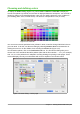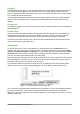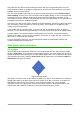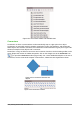Operation Manual
Note
This is the default behavior of the Shift key. However, if the option When creating or
moving objects in the Snap position section of Tools > Options > LibreOffice Draw >
Grid has been selected, the action of the Shift key is the opposite. Lines will
automatically be drawn at a multiple of 45 degrees unless the Shift key is pressed.
Hold down the Alt key while drawing a line to cause the line to extend outwards symmetrically in
both directions from the start point. This lets you draw lines by starting from the middle of the line.
When a line is drawn, it uses default attributes. To change any of these attributes, select a line by
clicking on it, then right-click and select Line from the context menu or go to Format > Line on the
Menu bar to open the Line dialog (Figure 176). Alternatively, click on the Properties icon on the
Sidebar and open the Line sub-section. Line style, line width, and line color can also be changed
using the controls in the Line and Filling toolbar at the top of the workspace.
Figure 176: Line dialog
Drawing an arrow
Arrows are drawn like lines. In fact Draw classifies arrows as a subgroup of lines: lines with
arrowheads. The information field on the status bar shows them only as lines. Click on the Line
Ends with Arrow icon on the Drawing toolbar or the Insert Shapes sub-section in Sidebar
Properties to draw an arrow. The arrow head is drawn at the end point of the arrow when you
release the mouse button.
Choosing line endings
Several types of line endings (arrows, circles, squares, and others) are available in Draw. Click on
the small triangle to the right of the Lines and Arrows icon on the Drawing toolbar or the Insert
Shapes sub-section in Sidebar Properties to open a tool palette containing tools for drawing lines
and arrows. Alternatively, go to View > Toolbars > Arrows to open the Arrows toolbar as a floating
toolbar (Figure 177). The icon for the tool used most recently will be shown on the Drawing toolbar
to make it easier to use the same tool again.
Chapter 7 Getting Started with Draw | 203