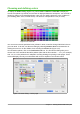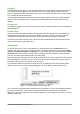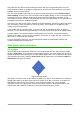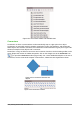Operation Manual
Choosing and defining colors
To display the Colors dialog (Figure 173), select View > Toolbars > Color Bar to display the
current color palette. By default, the Color Bar is displayed below the workspace. You can hide or
show it by clicking on its Hide/Show button. Here you can rapidly choose the color of objects in
your drawing (lines, areas, and 3D effects). The first box corresponds to none (no color).
Figure 173: Color bar
You can access several specialized color palettes in Draw, as well as change individual colors to
your own taste. To do this, use the Area dialog by selecting Format > Area on the Menu bar or
clicking the Area icon on the Sidebar, then selecting the Colors tab (Figure 174).
To load another palette, click on the Load Color List icon. The file selector dialog asks you to
choose one of the standard LibreOffice palettes (files with the file extension *.soc). For example,
web.soc is a color palette that is adapted to creating drawings for placing in web pages. These
colors will display correctly on workstations with screens capable of at least 256 colors.
Figure 174: Area dialog – Colors page
Chapter 7 Getting Started with Draw | 201