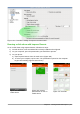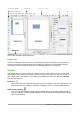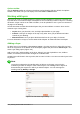Operation Manual
Options toolbar
Use the Options toolbar to activate or deactivate various drawing aids. By default, the Options
toolbar is not shown, but you can display it from the View > Toolbars menu.
Working with layers
Use layers to create a complex drawing by stacking simpler drawings in each layer. The area of a
layer that does not contain an object is transparent. You can add any number of layers in a drawing
document. A layer can be set to visible or hidden, it can be printable or not. Layers are common to
all pages of the drawing.
A Draw document contains three default layers that you cannot delete or rename. Here are the
common ways of using them:
• Layout: Here you place title, text, and object placeholders on your page.
• Controls: This layer is always on the top of any other. Here you put buttons and other
controls of your drawing.
• Dimension lines: Here you place the dimension lines for your object, if relevant.
For more information on layers, see the Draw Guide Chapter 11 Advanced Draw Techniques.
Adding a layer
To add a layer to your drawing, select Insert > Layer... from the menu bar or right-click any layer
tab in the Layers bar on the bottom of the workspace (Figure 168) and choose Insert Layer... The
Insert Layer dialog opens (Figure 172).
Add a name, title, and description of the layer. Select if you want it printable or not, visible or
hidden, or locked to prevent further changes or accidental edits.
A hidden layer still shows in the Layers bar, but its name is in blue. You cannot reorder layers in the
Layers bar.
Note
Layers do not determine the stacking order of objects on the page, except for the
Controls layer which is always in front of other layers. The stacking order of objects is
determined by the sequence in which you add the objects. You can rearrange the
stacking order by Modify > Arrange.
Figure 172: The Insert Layer dialog
200 | Getting Started with LibreOffice 5.1